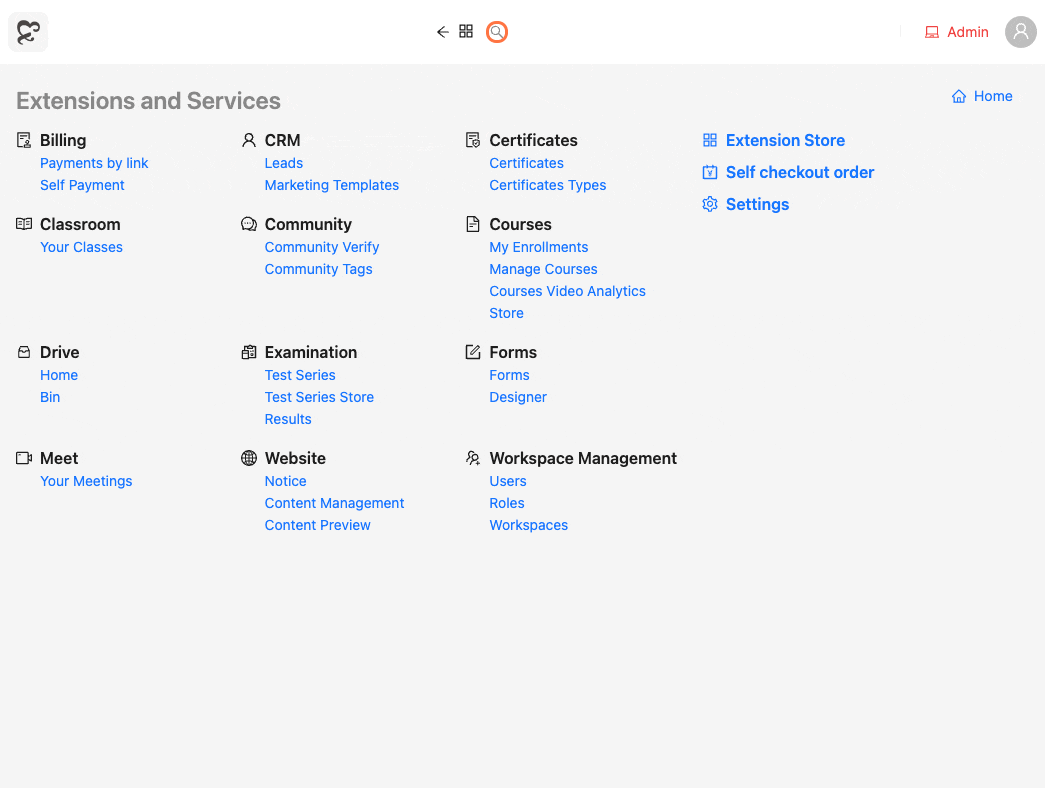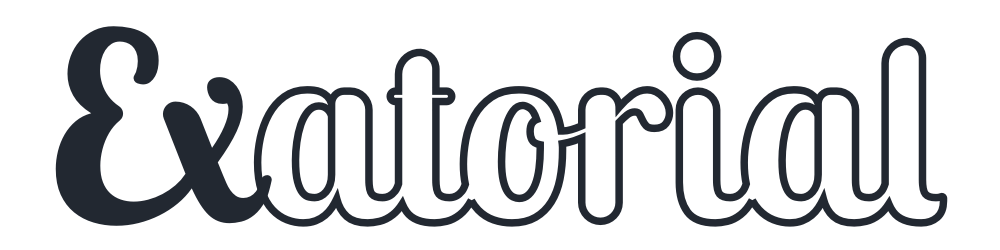Table of contents
Prerequisite
An Exatorial account with a username and password.
The web address of your Exatorial portal, which typically follows the format
yourinstitute.exatorial.com/apporyourdomain.com/app.
Steps
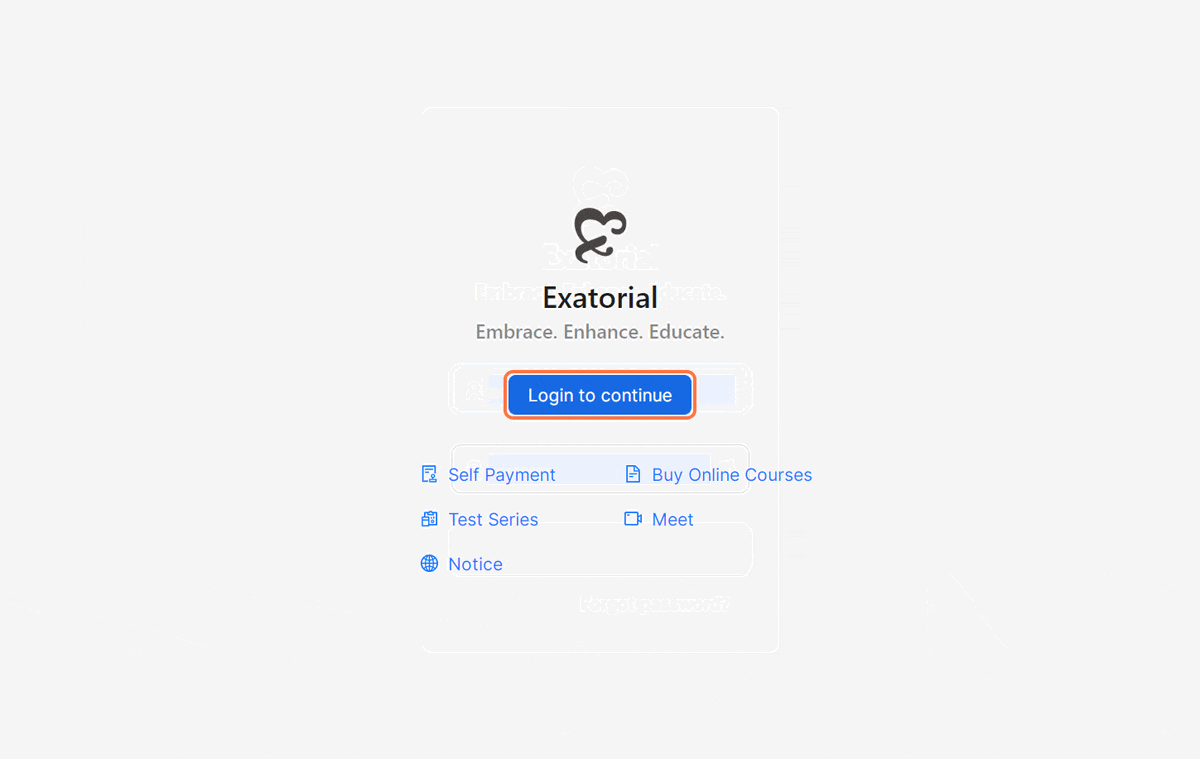
Open the Exatorial Login Page: Navigate to your Exatorial portal using a web browser.
Click "Login to continue": Locate the login button and click on it.
Enter your login credentials:
In the designated field, enter the username associated with your Exatorial account.
In the password field, type your Exatorial password.
Select your workspace: Workspaces are like branches of your institute. You can customize the workspaces in Exatorial, as per your preference. For example, you can create a workspace based on location or the type of exams you specialize in.
Click on the dropdown menu labelled "Workspace."
Choose the appropriate workspace that aligns with your role or specific needs within the institution.
Admin Workspace: This workspace is typically reserved for the institution's administrator and grants full access to Exatorial's functionalities.
Anonymous Workspace: Anyone can access this workspace, offering limited functionalities.
Click "Sign in": Once you've entered your credentials and chosen your workspace, click the "Sign in" button to access Exatorial's dashboard.
Exploring Exatorial's Interface
Once you've successfully logged in, Exatorial presents you with two primary tools for navigating and interacting with the platform:
Dashboard
The dashboard serves as your central hub, offering a snapshot of relevant information and functionalities tailored to your chosen workspace. While a detailed explanation isn't provided here, Exatorial's official resources (refer to the "Navigating Exatorial" section in the previous response) will comprehensively summarise the dashboard elements.
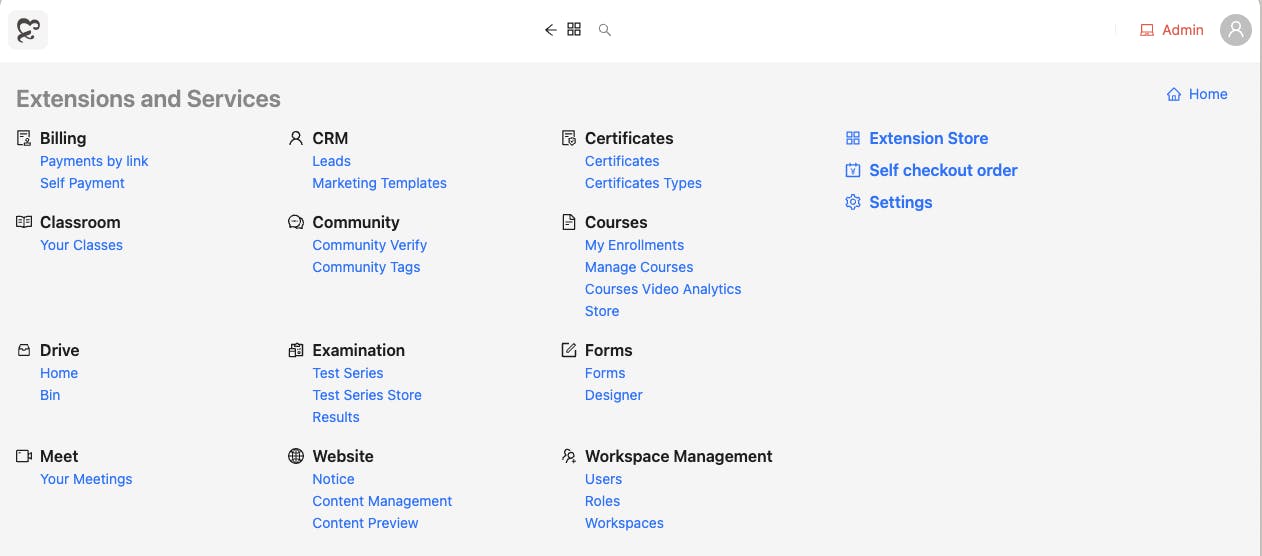
Search Bar
The search bar is a powerful tool for quickly finding specific information or features within Exatorial. Simply click on the search icon and enter your query. This functionality enables you to efficiently locate what you need without navigating through various menus or sections.